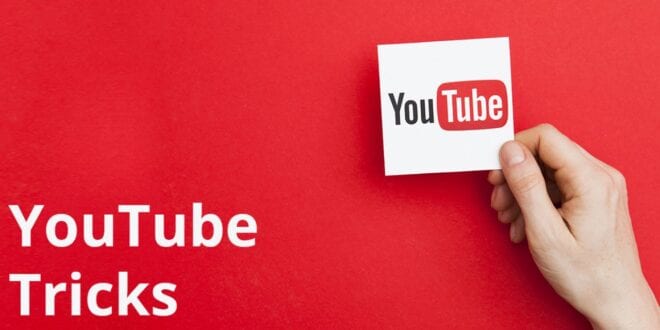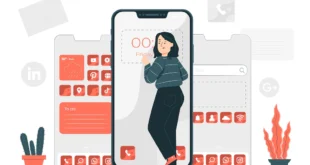Since its inception in 2005, YouTube has become one of the most revered websites. You can find a barrage of videos on YouTube. It was introduced as a website where one could find music videos and content regarding other stuff. Today, there are a plethora of creators who call YouTube their primary source of income. Vloggers, tech reviewers, indie music artists, etc. upload their videos on YouTube to garner views. YouTube has grown as a powerful platform for many artists. Visit SnapDownlader to download YouTube videos to your windows or mac device.
With the advancement in technology and gaining immense popularity around the world, YouTube has made a lot of updates on the website. You can now view and upload videos on YouTube from the comfort of your smartphone. While some videos get millions of likes, there are some artists who have gained celebrity status. We will learn about a few cool YouTube tricks that you can use to impress your friends and make your video watching experience even more enjoyable.
1. Convert a YouTube video to a GIF
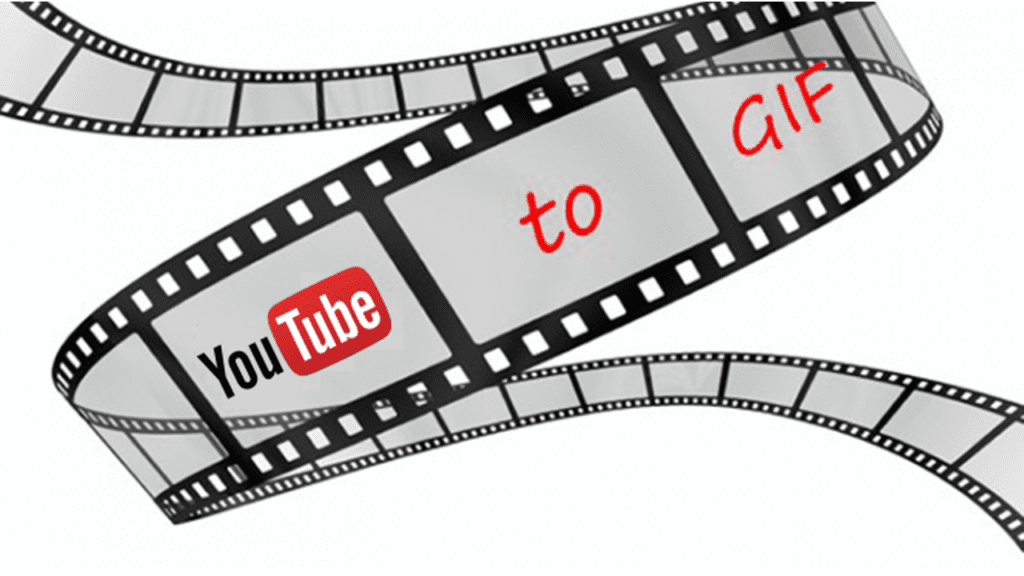
A GIF is a short clip taken from a video that does not include sound. You can now turn any clip into a GIF with a slight modification. Go to the video that you wish to turn into a GIF. On the video link tab, add the word GIF, so it looks something like this, www.gifyoutube.com. Click enter, and you will be redirected to the GIF editor page. Here you can choose the part from the video that you make as your GIF. There will be options like crop and blur that will help you in making changes. You can also add captions in the GIF. After completing the editing part, you can click on create on the right-hand side. You also can keep a title for the creation. Click on the Next button, and you can now share your personal GIF to other social media handles.
2. Design a link that jump-starts your video from a certain point
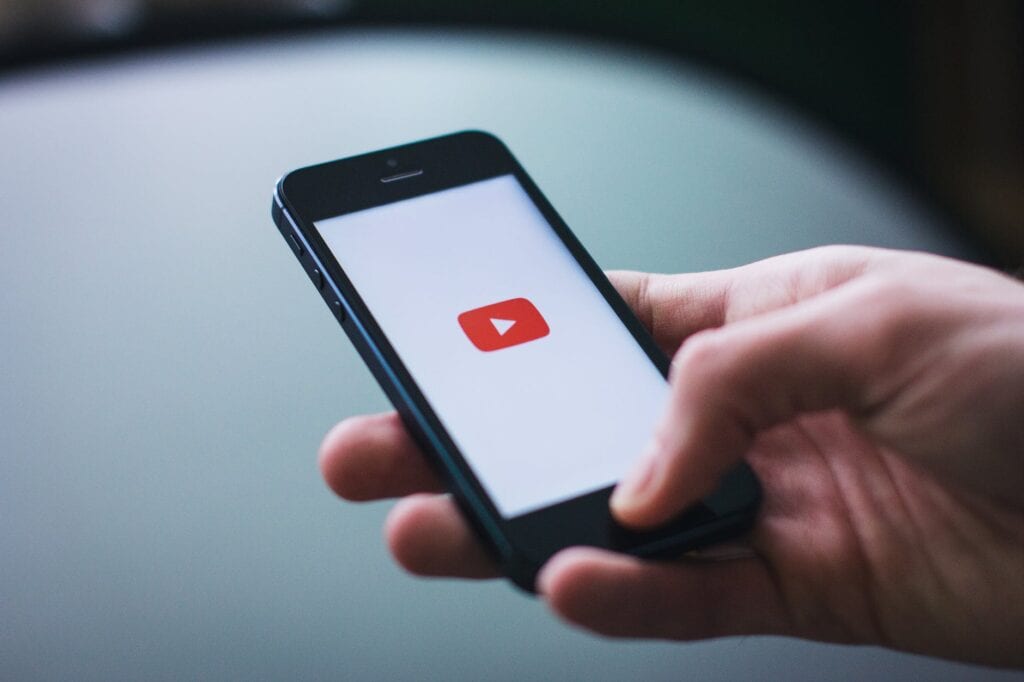
Sometimes we want to share a video with our closed ones to show a particular moment. But what if the video is too long. The experience can get monotonous for the viewer, and they might lose interest in it. You can now share a video that starts from a particular point from the content. You need not send the entire twenty-minute long scene. The process of doing so is quite simple. Select the video that you want to share. Now click on the share button, and a few options will appear on the screen. Among those options will be a tab that reads – start at. You can pause the video before sending it at that point where you want the viewer to see it. Or, you can fill in the time details in the start at the box. A link will appear above the box that you can copy. Your desired time will be mentioned at the end of the link. Now you just have to share the video with your friend or family member.
3. You can view the script of the YouTube video
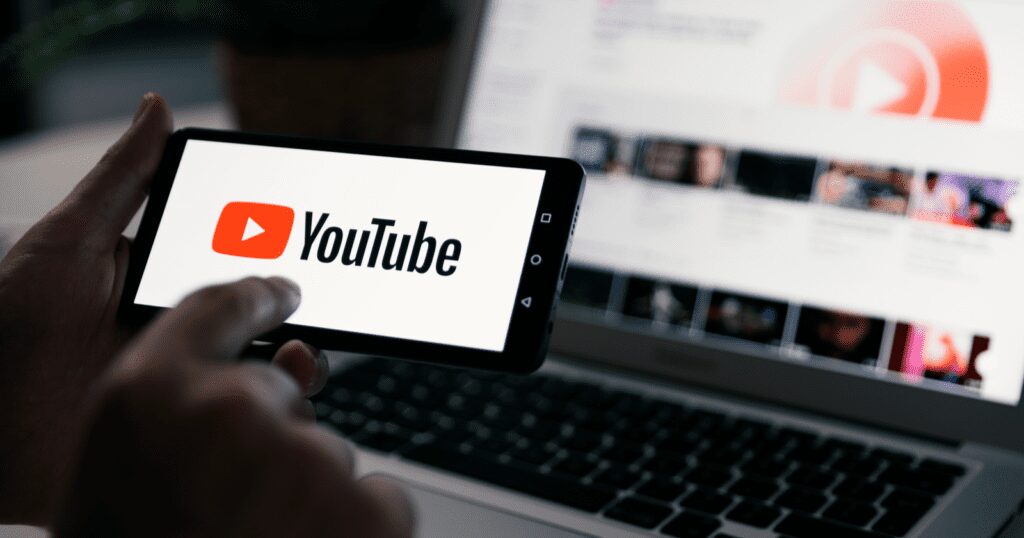
You can now read the transcript of any YouTube video directly from the website. This script depicts the contents of the video. Every dialogue can be read from the video. If you want to take references and note down the contents of an educational video, then this option can be brilliant for you. If you want to write a quotation from the video, you can directly do it without fast-forwarding the video. The first step is to select the video of your choice. Click on the More button that can be seen below the video. A drop down will appear, select the transcript option from it. In some cases, the uploader might hide this option, but it will be available in most scenarios. After clicking on the transcript option, you will be able to read the video’s entire script. It might not be perfect in some cases but will get the job done.
4. Save videos on YouTube and view them later

Have you ever felt sleepy while watching a lengthy youtube and want to take a break before finishing it? Now you can save a video and watch it in your free time. This option lets you keep a video for later viewing and saves you time searching it again. Sometimes you forget the title of a video and find it challenging to search it again. To access the watch later option, you just have to go to the desired video. Beneath the video will be an Add to button. Click that button, and a drop-down will appear. You can save the video from there and can watch it later. Go to the YouTube homepage and click on the watch later icon. You will be able to access all your saved videos in this option. You can also remove the videos from here that you do not want to view.
5. Make CC (closed caption) for your video
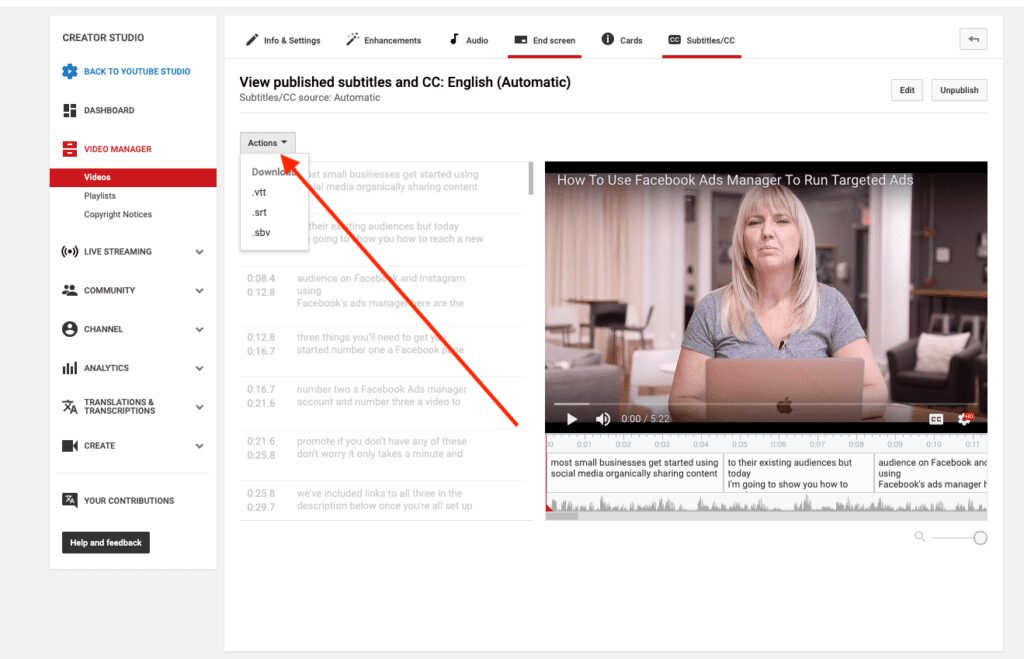
Adding subtitles to a video makes it easier to understand to a wide range of audiences. People who are unable to hear correctly and those who can not comprehend foreign accents will find this feature helpful. To create subtitles for your YouTube video, you must sign in to YouTube studio first. Click on the menu option and then go to the subtitles icon. Select the desired video and go to the add language icon. Below the subtitles, choose the add option. You can write the subtitles as the video continues to play.
In conclusion, YouTube is an excellent source of information and entertainment. Many creators find it useful as they are able to share their opinions and content with the world. These tricks will be useful for the viewers and the creators alike. A simple tweak can help you in many ways on platforms like YouTube.
 Imagup General Magazine 2024
Imagup General Magazine 2024