Ever seen an avatar wear a pixel-perfect shirt and thought, “How do they pull that off?” You’re not alone. Over 70% of users try custom avatar clothing within their first month. Most quit too soon. Why? It looks tricky. Feels frustrating. Sometimes the result just flops.
The truth: you don’t need pro tools or a graphic design degree. You need the right tips and a simple system. That’s what you’ll get here.
Key Points
- Use a blank template before adding colors or graphics.
- Always preview before upload.
- Use shading for depth.
- Keep layouts simple.
- Save in PNG format.
- Match exact template dimensions.
How to Make Your Avatar Stand Out
Your avatar shows your style. If your shirt looks like every other shirt, it blends into the background. A solid design flips that. It pulls eyes, sparks questions, and gives your avatar identity.
Use smart layouts, sharp colors, and small tweaks that pack a punch. First, lock in your base. The Roblox shirt template at Alive Studio is a blank map with clean zones. You get exact fit, perfect proportions, and no math stress. Build your artwork inside it, then export when you’re ready.
An avatar with a bold shirt always stands out. Clean lines, smart contrasts, and confident placement create that scroll-stopping moment.
Start With the Right Canvas
Every great shirt starts with one file: the template. Mess this part up, and the whole design falls apart. Use the proper canvas to avoid frustration later.
- Size: 585 x 559 pixels
- Format: PNG
- Transparent background
The layout contains mapped sections for the torso, arms, and upper back. Each part lines up only if you respect the boundaries. Never resize. Never stretch. Uploading a distorted version leads to broken visuals.
The zones come pre-aligned. You drop in graphics and test instantly. Once it looks clean, save it and prep for upload.
Always start with structure. Then fill in details.
Keep the Front Design Clean and Loud
The front matters most. That’s where people look first. Keep it bold but not busy.
Avoid overcrowding. Choose one symbol or one short phrase. Let it breathe. A good front creates identity.
Avoid text walls. Use one focal point only. Try effects like:
- Outline glow on logos
- Big centered emoji
- Glitch-style lettering
- Vertical gradients
You want clarity at a glance. Test your front at low zoom. If the shape still pops at 25% view, it works. If it fades or blends into nothing, go back and simplify.
Use Shading to Add Depth
Flat colors look basic. Add shadow tricks to fake texture and shape.
The easiest method uses soft edges. Pick one side to darken, then feather in a mid-tone.
Steps to follow:
- Use a soft brush at 30% opacity.
- Darken near the seams and edges.
- Brighten the center slightly.
- Apply contrast differently across arms and torso.
Fake depth makes fabric look like it folds. That illusion brings the avatar to life. Shadows near the collarbone and belt area work well.
Don’t shade everything the same way. That flattens the effect. Vary the light direction for better realism.
Let the Back Design Finish the Story
The back is your secret weapon. It’s often ignored—but that gives you an edge.
Add detail that rewards people who pay attention. The back should feel like a bonus, not an afterthought.
Some back ideas:
- Hidden message in pixel text
- Barcode or scannable look
- Reflective symbols or flips of the front design
- Icon placed between shoulder blades
Keep it smaller than the front. Aim for subtle. You want style, not noise. Let it echo the front without copying it.
When the avatar walks away, the back should spark curiosity.
Choose Colors That Work on Every Background
Servers switch moods fast. Your colors need to hold up everywhere. Go for contrast.
Avoid full black or full white backgrounds. They kill detail. Also skip colors that blend into shadows.
Strong combos include:
- Neon blue with white
- Black with gold accents
- Red with tan
- Soft lavender and stone grey
If you plan to use transparency, keep edges clean. Semi-visible layers can glitch when viewed under different lighting.
Think about contrast before anything else. That’s what gets your shirt noticed.
Line Up the Sleeves Like a Puzzle
Sleeves wrap around like tubes. If the pattern doesn’t match, it breaks the whole illusion.
To get this right, treat sleeves like a puzzle piece.
Tips to align:
- Mirror patterns at the seams
- Keep striping symmetrical
- Don’t drag elements past edge borders
Add a vertical line on each outer arm section. That line hides flaws. It’s a trick many top creators use.
After exporting, test the look in preview mode. You want a seamless roll from front to back.
Keep the Collar Clear
The collar looks small, but it gets lots of attention. It sits at the top. Avoid cluttering it.
Add logos or symbols below the collar line. Stay 15 pixels down for safety. Use clear shapes. Avoid thin or narrow outlines.
Good collar looks:
- Mini logo above chest
- Thin trim around neckline
- Bright color contrast that draws the eye
Avoid tiny fonts near the neck. They never show up clean. Stick to bold and simple shapes. Test it on a dummy avatar first.
Don’t Overload With Text
Text can work. Too much kills the vibe.
One or two words. That’s your limit.
Stick to large fonts with pixel or arcade styles. Thin fonts disappear in motion. Avoid scripts and calligraphy. They never render right.
Top font choices:
- Pixel Arial
- Bold sans-serif
- Blocky retro fonts
Keep spacing wide. Center everything. And always rasterize before saving. Text left as vector layers might glitch in upload.
Export Your File the Right Way
Once everything looks tight, export smart. One mistake here can ruin hours of effort.
Checklist before upload:
- File type: PNG
- Size: Below 1MB
- Transparency: On
- Clean file name
Don’t use symbols or spaces in file names. Stick to lowercase letters and dashes. For example: flamefit-v2.png
Double-check transparency. If the background shows white, fix it before upload.
Upload Like a Pro
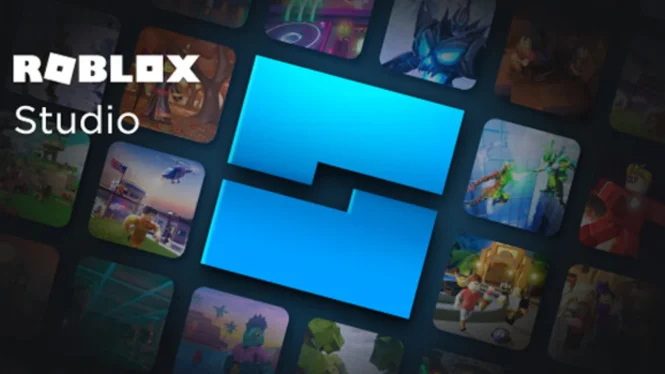
To upload, go to Roblox Studio or the website.
Steps:
- Log in.
- Click the “Create” tab.
- Choose “Shirts.”
- Upload your PNG.
- Add a name.
- Wait for approval.
Sometimes it gets reviewed in minutes. Sometimes longer. If denied, check for copyright issues or transparency problems.
Test in preview mode after approval. Make sure it looks the way you want.
Bonus: Test Your Fit Before You Publish
Preview everything before sharing. Use alt accounts or test avatars.
What to check:
- Fit across slim and bulky avatars
- Pattern visibility in dark vs light maps
- Motion test on sleeves and back
- Placement of text and symbols
Tweak spacing or color if needed. A minor shift often fixes big visual flaws.
I once forgot to preview and walked into a game with a broken pattern. Never again. Always test first.
Ideas to Make Your Design Unique
Want people to remember your style? Do what others don’t. Add signature details. Mix surprise with simplicity.
Ideas to try:
- Vertical pixel rain
- Glitch-style slogan on the side
- Scratch texture on back panel
- Logo stamp with fake wear marks
- Hidden coordinates or code block
People love to find Easter eggs. Build that into your look. Subtle wins here. The small stuff keeps people looking.
Final Thoughts
You don’t need fancy software or elite skills. Just the right setup and smart choices. Every great shirt starts with one decision: to start.
Use the right template. Keep the layout clean. Test often. Adjust without fear.
Creativity rewards those who keep trying. So keep going. Build, test, upload, repeat. Your next design might be the one that gets everyone talking.
And if you’re stuck? The Roblox shirt template makes it easier. You don’t need perfection. You need progress.
 Imagup General Magazine 2024
Imagup General Magazine 2024

