When people think about Google Maps, they think of one thing—a means to a directional end. In other words, they depend on the mobile app to help them get from point A to point B, without getting lost. And for that, Google Maps is a brilliant tool. Especially given that, prior to having the app available, we used to depend on paper maps which were cumbersome and confusing.
But Google Maps is much more than just a tool to keep you from getting lost. This tool is ready to help:
- Make your business and pleasure trips far easier to plan, or visit vivamanchester.co.uk for travel inspiration.
- Make it easier for you to review the locations you’ve visited.
- Join local guides to help others find new things to do in your area.
- Get news about attractions in your area.
Help businesses explore the competition with tools like EasyLocalCash (recommended by Chad Kimball)
Google maps can help you find out about new restaurants, locate custom software development companies like BairesDev, and get you around town as efficiently as possible.
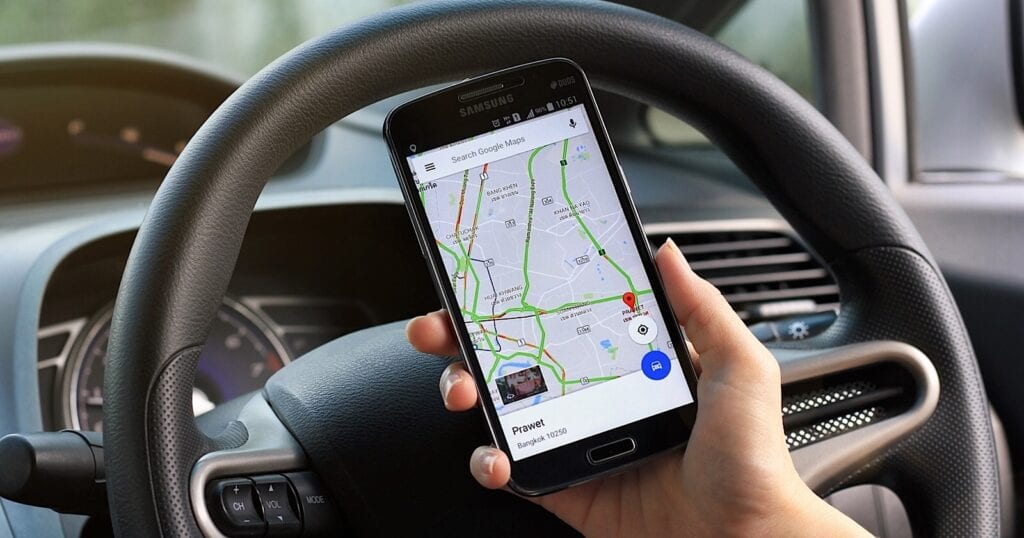
More than that, Google Maps has made it such that the directionally challenged don’t have to suffer under the crippling weight of Mazeophobia—the fear of getting lost. I personally had to deal with that irrational fear for years. Going on road trips with nothing more than a paper map was an exercise in fear and loathing for me.
Not so with Google Maps.
But Google Maps isn’t just a way to prevent travelers from being so wary. In fact, it has a few features that make it not only incredibly useful but efficient.
Let’s take a look at a couple of the lesser-known features found within Google Maps.
Saved Lists
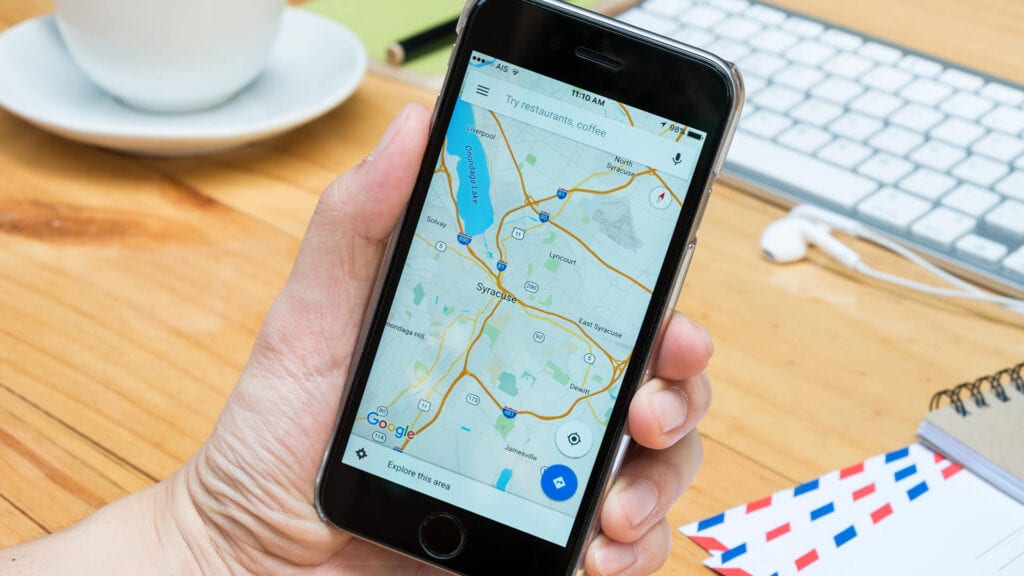
Of all the “non-direction” Google Maps features you’ll use the most, the Saved Lists will probably be at the top of the class. Imagine you are planning either a business trip or vacation and you want to be as prepared as possible, you could either make a list of all the places you want to visit and then (once you’re there) have Google locate them for you, one at a time.
Or, you could make use of Saved Lists. What this feature allows you to do is create a list and then add locations to it. Say, for instance, you plan on attending a convention with your fellow dedicated custom software development teams in San Francisco, California. You’ve never been there, and you want to make the most out of your time.
In the Google Maps application, create a Saved List named SanFran. Once you’ve created that list, start looking up attractions in the city (within Google Maps). Once you find one, tap the Save tab (at the bottom of the screen – Figure 1).
Figure 1
Adding Little Star Pizza to the SanFran Saved List.
In the resulting window (Figure 2), tap the checkbox for your SanFran list and then tap Done.
Figure 2
You can add the location to as many lists as you like.
Keep adding all of the locations you want to your list until you’ve included all of the locations you want to visit.
Once in San Francisco, open Google Maps and tap the Saved tab. Tap the SanFran list to reveal all of the places you want to see (Figure 3).
Figure 3
Our list of interesting locations in San Francisco.
Tap an entry in your list and call the establishment or get directions.
You can also share those Saved Lists. Say you have other team members attending the conference with you, and you want them to have the same list of interesting locations. To share that list, open it, and then tap the menu button in the upper right corner. From the menu drop-down tap Sharing Options (Figure 4).
Figure 4
The Saved List menu options.
In the resulting screen (Figure 5), select either Private, Shared, or Public.
Figure 5
Sharing your Saved List.
If you’re only wanting to share the list with specific people, tap Shared. This will generate a link you can then copy and send to those who will be attending with you. You will also be given the option to allow those you shared with to be able to edit the list. By default, this is disabled. If you trust those you are sharing with, give them edit options and they can then make changes and even share the list with other people.
Reviews and Notes
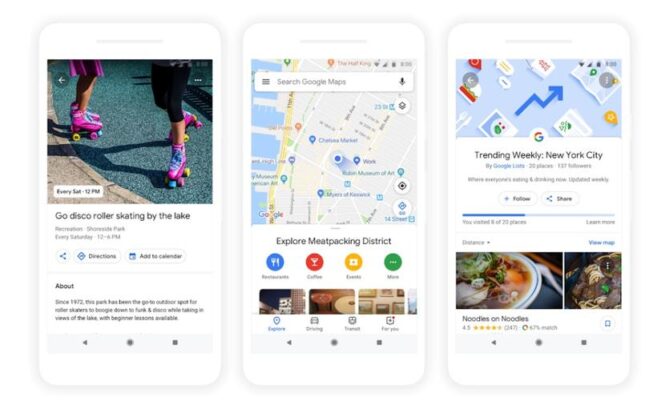
Another really great feature within Google Maps is the Contribute feature. With this, you can leave reviews of locations you’ve visited. But it’s not just reviewing. You can add photos, dishes you’ve eaten, ratings, and notes.
Say, for example, you visit a new restaurant in a city and you absolutely loved it. You can leave a review, but you can also add a note about what you ate. By doing this, you’ll be able to organize and understand your views at a glance. Check your notes, and it’s all there.
To add a note, locate the establishment from within your Saved Lists and tap Add a note about this place? under the listing. Type out your note and tap Done. Your note will now appear under the location listing (Figure 6).
Figure 6
A friendly note to remind me of what I ate at Little Star Pizza.
You can add notes like room numbers for meetings, things to look out for, staff members you worked with, purchases made, and just about anything else that could be of assistance later on.
Conclusion
Yes, the main feature of Google Maps is getting you from point A to point B as quickly as possible. But by taking advantage of these other features, the app becomes a traveling toolkit you’ll find a must-use for every trip you take.
 Imagup General Magazine 2024
Imagup General Magazine 2024



